IIH Essentials Migration Guide - SQL Connector 2.x.x
Overview
This guide provides step-by-step instructions for migrating your Siemens IIH Essentials configuration when upgrading from SQL Connector version 1.x.x to 2.x.x.
Breaking Changes Summary
Starting with version 2.0.0, the SQL Connector introduces a breaking change in how datapoint definitions are named in meta messages:
- Previous behavior (1.x.x): Used database column names as datapoint definition names
- New behavior (2.x.x): Uses Common Configurator Tag names as datapoint definition names
This change ensures compliance with payload standards where each metadata datapoint definition name must be unique within a connection.
Impact Assessment
Who is Affected?
Your IIH Essentials configuration will be affected if:
- You have existing SQL Connector configurations in IIH Essentials
- Your tag names differ from your database column names
- Your applications depend on specific datapoint definition names
Who is NOT Affected?
If your tag names and column names are identical, no migration may be required.

Pre-Migration Checklist
Before starting the migration process:
🛡️ Backup your IIH Essentials configuration and data
📝 Document current tag mappings - Record which tags are mapped to which database columns
🔍 Identify affected connections - List all SQL Connector connections in your IIH Essentials setup
⏰ Plan maintenance window - Schedule downtime for the migration process
🔄 Verify connector versions - Ensure you're upgrading to SQL Connector 2.0.0 or later
Migration Steps
Step 1: Update SQL Connector
- Download the latest SQL Connector version (2.x.x) from the Siemens Industrial Edge Hub
- Stop the existing SQL Connector application
- Uninstall the old version (1.x.x)
- Install the new version (2.x.x)
- Verify the installation is successful
Step 2: Review Tag Configuration
- Access the Common Configurator for your SQL Connector
- Navigate to your database connection configuration
- Review each configured tag and note:
- Tag name (as configured in Common Configurator)
- Corresponding database column name
- Any discrepancies between tag and column names
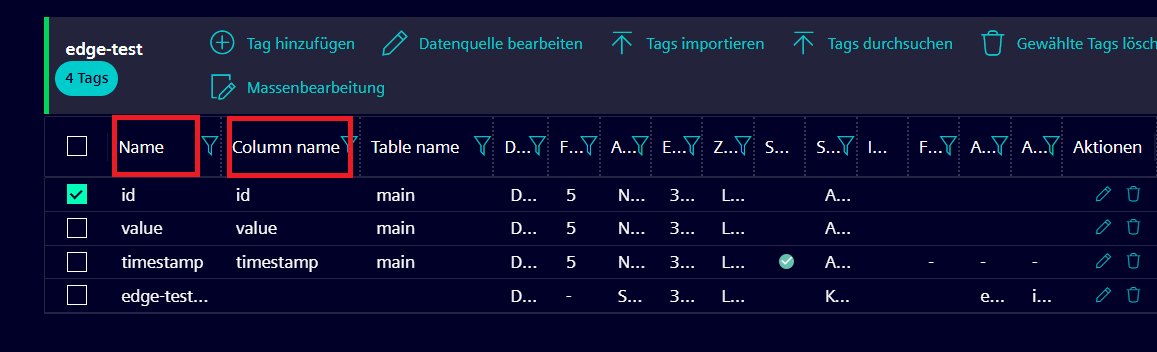
Step 3: Update IIH Essentials Configuration
For each affected asset in IIH Essentials:
- Open IIH Essentials Web Interface
- Backup in Settings → Data Backup
- Navigate to Manage Data → Your Connector Asset
- Access the asset attributes that needs updating
Update Tag Mappings:
- Locate assets with tags that have different names from their database columns, will be diconnected (marked with red cricle)
- Update the tag mapping of each affected attribute in IIH Essentials to match the new tag names, the new tag's mapping should be available within the connector tags.
- Save the configuration changes
Example Mapping Update
Before (using column names):
SQL Connector/edge-test/id
{
"name":"id",
"id":"DP1",
"dataType":"DWord",
"accessMode":"rw",
"valueRank":-3,
"arrayDimensions":null,
"acquisitionCycleInMs":3000,
"acquisitionMode":"Newest"
}

After (using tag names):
SQL Connector/edge-test/id tag name
{
"name":"id tag name",
"id":"DP1",
"dataType":"DWord",
"accessMode":"rw",
"valueRank":-3,
"arrayDimensions":null,
"acquisitionCycleInMs":3000,
"acquisitionMode":"Newest"
}

Step 4: Test the Configuration
- Start the updated SQL Connector
- Verify data flow in IIH Essentials:
- Check that data is being received correctly for each attribute.
- Confirm data values match expectations
- Monitor for any log error messages in:
- SQL Connector logs
- IIH Essentials logs
- Industrial Edge Management system logs
Step 5: Validate Migration
Data Validation Checklist:
- All configured tags are receiving data
- Data values are correct and match pre-migration values
- No error messages in connector or IIH logs
- All dependent applications are functioning correctly
- Performance is as expected (or better due to optimizations)
Troubleshooting
Common Issues and Solutions
Issue: "Disconnected attributes" errors in IIH Essentials
Solution: Verify that the tag mappings in IIH match exactly with the tag names configured in Common Configurator
Getting Help
If you encounter issues during migration:
- Check logs in both SQL Connector and IIH Essentials
- Verify tag name consistency between Common Configurator and IIH Essentials
- Contact Siemens and Axtesys support with:
- Connector and IIH Essentials version information
- Error messages and logs
- Description of your configuration setup